Bonus Claim
Claim up to 100 Credits
Support your favourite creator by entering their referral below
Don't have a promo code? Use code 'OPMARKET'

A Guide to Setting Up Split-Screen In Rocket League (All Platforms)
June 6, 2023
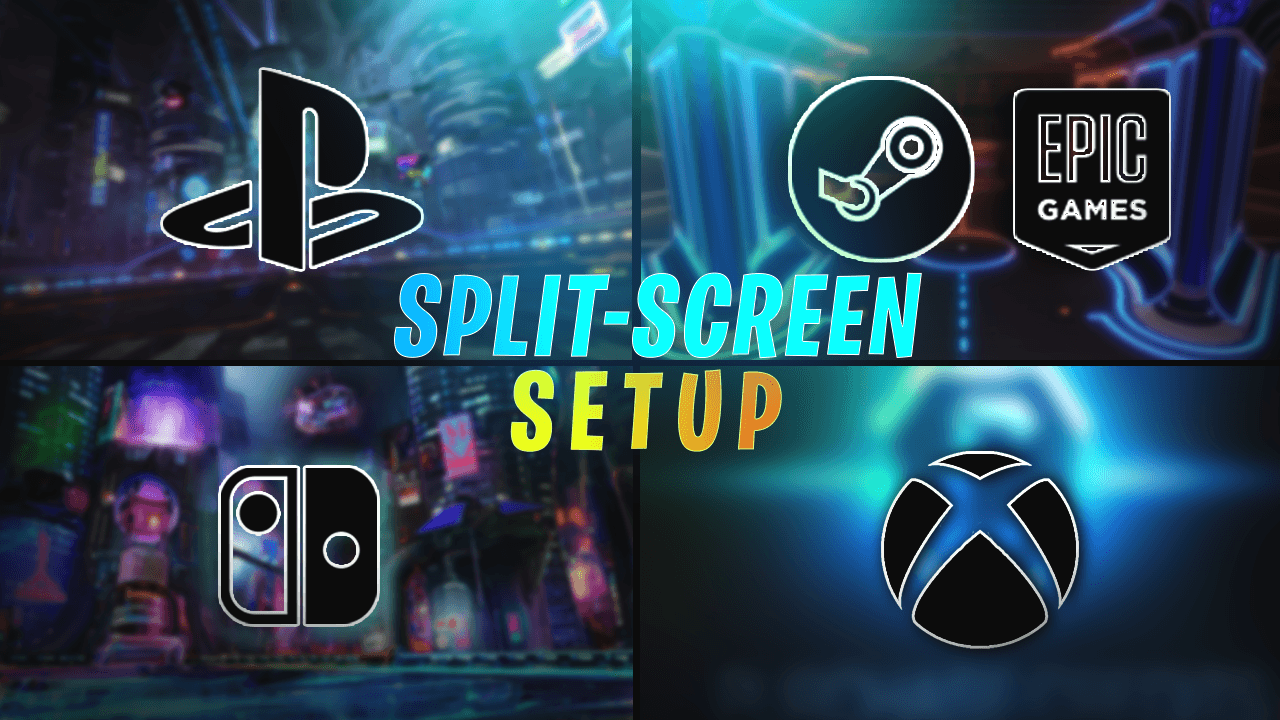
Rocket League, the popular soccer game with rocket-powered cars, is even more enjoyable when played with friends or family members on the same screen. Split-screen gaming allows multiple players to participate in the action simultaneously. In this guide, we'll walk you through the process of setting up split screen on Rocket League for various platforms, including PC, Xbox, PlayStation, and Nintendo Switch. Let's get started!
How To Setup Split-Screen In Rocket League On Epic Games?
To play split-screen on PC, it's important to note that keyboard and mouse are not compatible with split-screen functionality. You will need to use two of the following compatible controllers: Duelshock (Playstation) Controller, and Xbox 360/One Controller.
Next, follow these simple steps:
1. Connect two compatible controllers to your PC.
2. Launch Rocket League on the Epic Games Launcher and ensure both controllers are recognized by the game.
3. Once in the main menu, Player 2 will press either ‘Options’ (Playstation) or ‘Menu’ (Xbox) Button in order to join the lobby.
4. Find a match and enjoy playing split-screen with your friends!
How To Setup Split-Screen In Rocket League On Steam?
Once again keyboard and mouse can not be used for split-screen you will instead need the following Controllers: Duelshock (Playstation) Controller, Xbox 360/One Controller, and Steam Controller.
Now follow these steps:
1. Connect two compatible controllers to your PC.
2. Launch Rocket League On Steam.
3. While in the main menu, Player 2 needs to press either ‘Options’ (Playstation) or ‘Menu’ (Xbox) or ‘Start’ (Steam).
4. Player 2 will then join the lobby where you can now play together.
How To Setup Split-Screen In Rocket League On Xbox?
If you're an Xbox player, setting up split-screen on Rocket League is relatively straightforward. Follow these steps:
1. Turn on your Xbox console and sign in as the primary account holder.
2. Connect a second controller to the Xbox console.
3. Launch Rocket League.
4. When in the main menu Player 2 should click ‘Menu’, and choose either "Guest" or sign in with an existing account. This process can be repeated up to 4 players!
How To Setup Split-Screen In Rocket League On Playstation?
PlayStation users can enjoy split-screen gaming on Rocket League. However, please note that guest accounts cannot access online features. Here's how to set up split-screen on PlayStation:
1. Turn on your PlayStation console and sign in with your primary account or create a new account if needed.
2. Connect a second controller by pressing the PlayStation button. Then either create a new account or sign-in with an existing account.
3. Launch Rocket League.
4. In the main menu, click ‘Options’ with the 2nd controller in order to join the lobby.
How To Setup Split-Screen In Rocket League On Nintendo Switch?
For Switch, there are 2 different methods depending if you're using a single joy-con set-up where each player uses 1 joy-con or if you’re using a two joy-con/pro controller setup.
Single Joy-Con Setup
1. Load up Rocket League on your Switch.
2. Player 2 presses the minus button (-) on the Joy-Con.
3. Player 2 should then log in to a Nintendo account or click skip and use a temporary local profile.
4. Finally, both players confirm your controller by pressing down the SL and SR buttons at the same time.
Two Joy-con/Pro Controller Setup
1. Load up Rocket League on your Switch.
2. Player 2 presses the plus button (+) on your Joy-Con or Pro Controller.
3. Player 2 then logs into a Nintendo account or skips to use a temporary local profile.
4. Both players confirm their controllers by pressing down the L and R buttons at the same time.
Conclusion
Playing Rocket League in split-screen mode enhances the gaming experience, allowing you to compete and have fun with friends or family members. Whether you're on PC, Xbox, PlayStation, or Nintendo Switch, the steps above will help you set up split-screen gaming on Rocket League for your specific platform. Grab your controllers, choose your teams, and get ready for some thrilling matches on the virtual soccer field!
Latest Posts
Ultimate Guide: Mastering Rocket League on Roblox (2025)
June 17, 2025
Rocket League Tips: The Best Way to Get Better at Rocket League
October 5, 2023
Rocket League Season 9 - Discover the Spectacular Wheels Rewards
October 5, 2023
Rocket League Tournaments Times: Never Miss a New One
October 5, 2023
Rocket League System Requirements: Can Your System Run It?
October 5, 2023
Bug Report
We try our best in making OP.Market the best experience for our users but sometimes we make mistakes. If you find any issues with our websites such as visual glitches, pricing errors, or even security vulnerabilities we will pay you! In the box below please explain to us the issue to the best of your ability
This section is not for support, for support please use the support chat located in the bottom right portion of the screen! Abuse of this section could get you banned from using our services!
